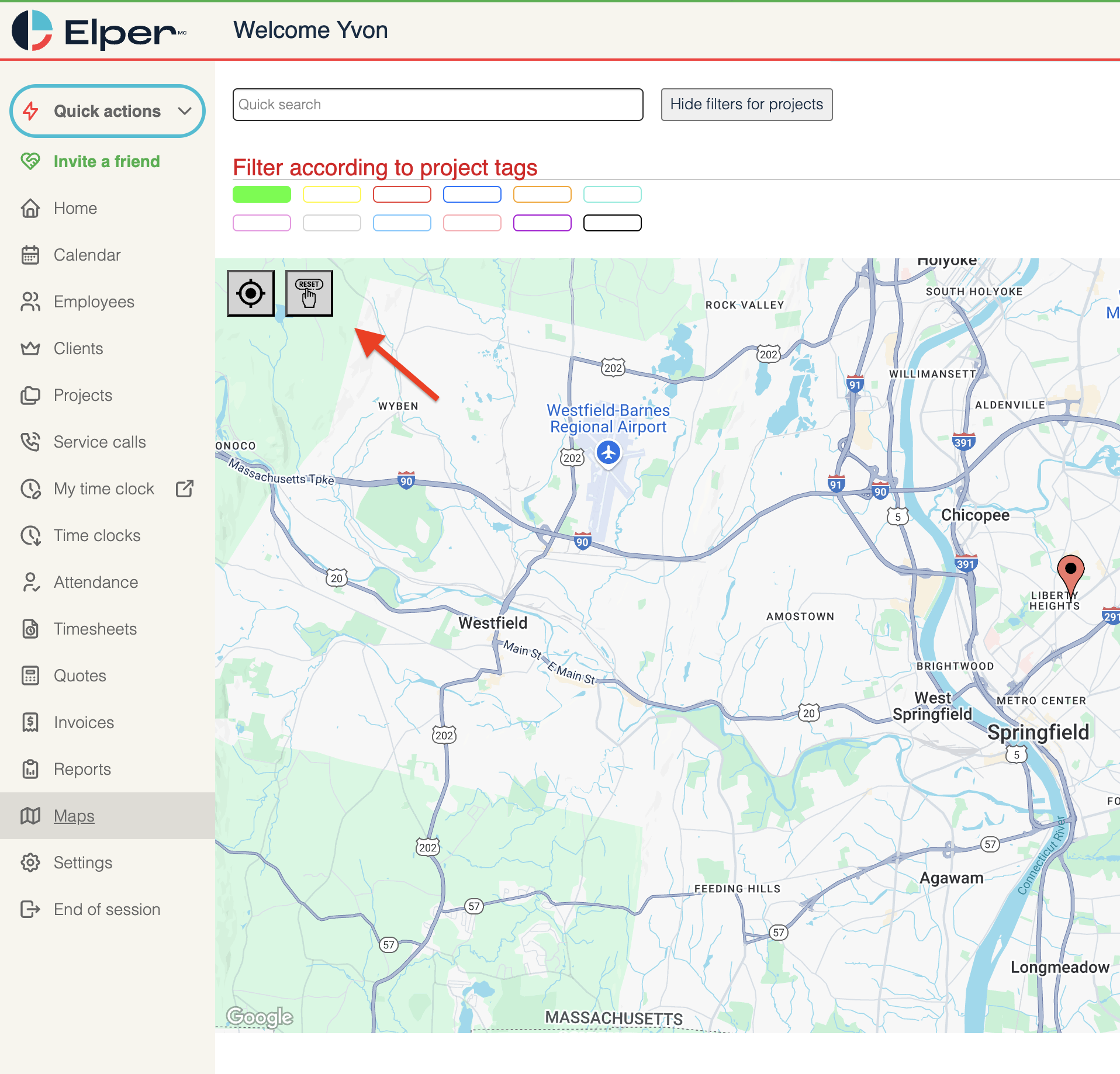Here are some guidelines for using the Maps feature properly :
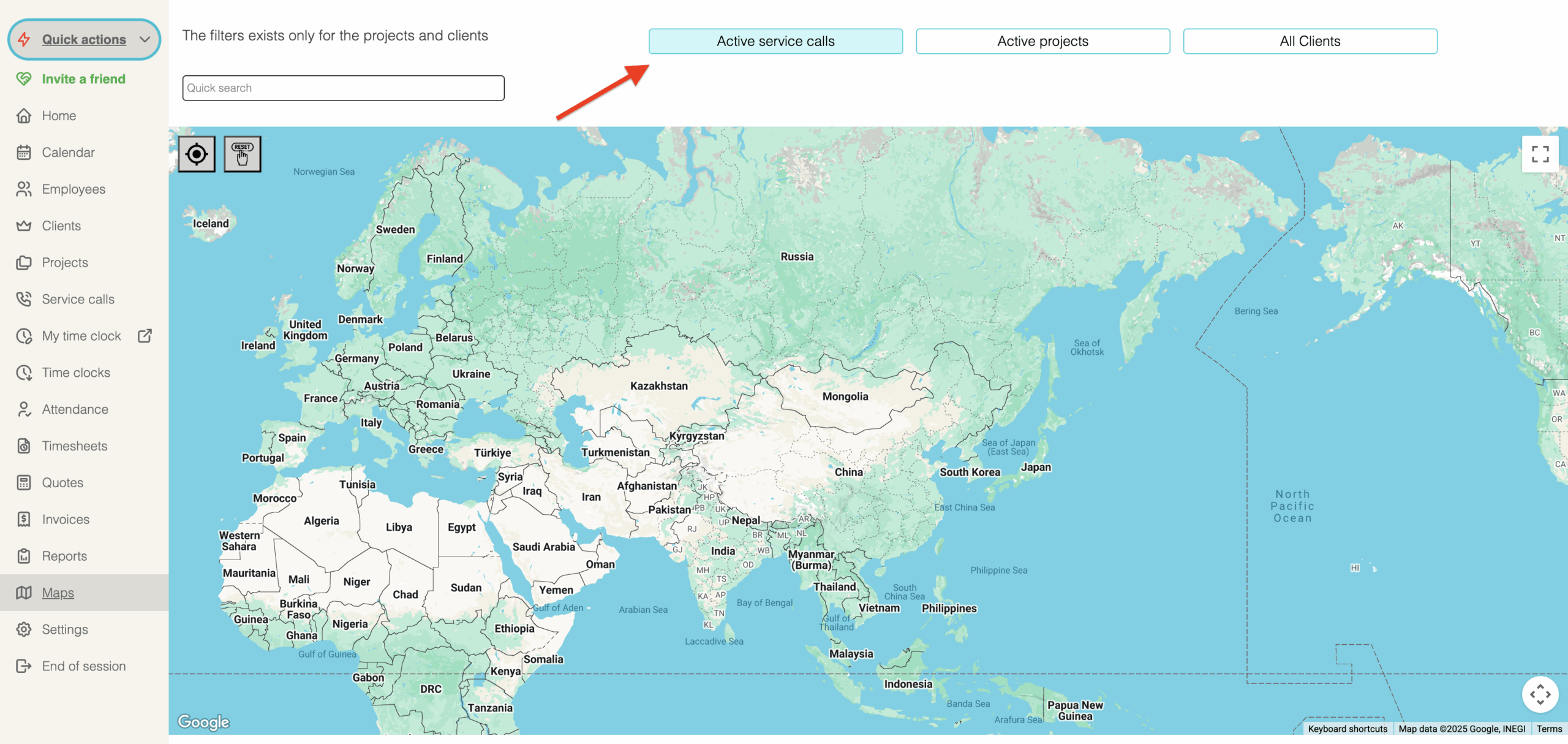
1. Filters
In the left menu (desktop version), you’ll find the Maps option. Once on this page, you’ll find three main filter buttons labeled “Current Services,” “Current Projects,” and “All Clients.” When you select one of these filters, the map repositions itself to center all markers in that category.
2. Hide or show filters
After selecting the Current Projects or All Clients option, you will have access to another button that serves to show or hide more filters based on the tags, defined in the settings menu and assigned in the client or project pages.
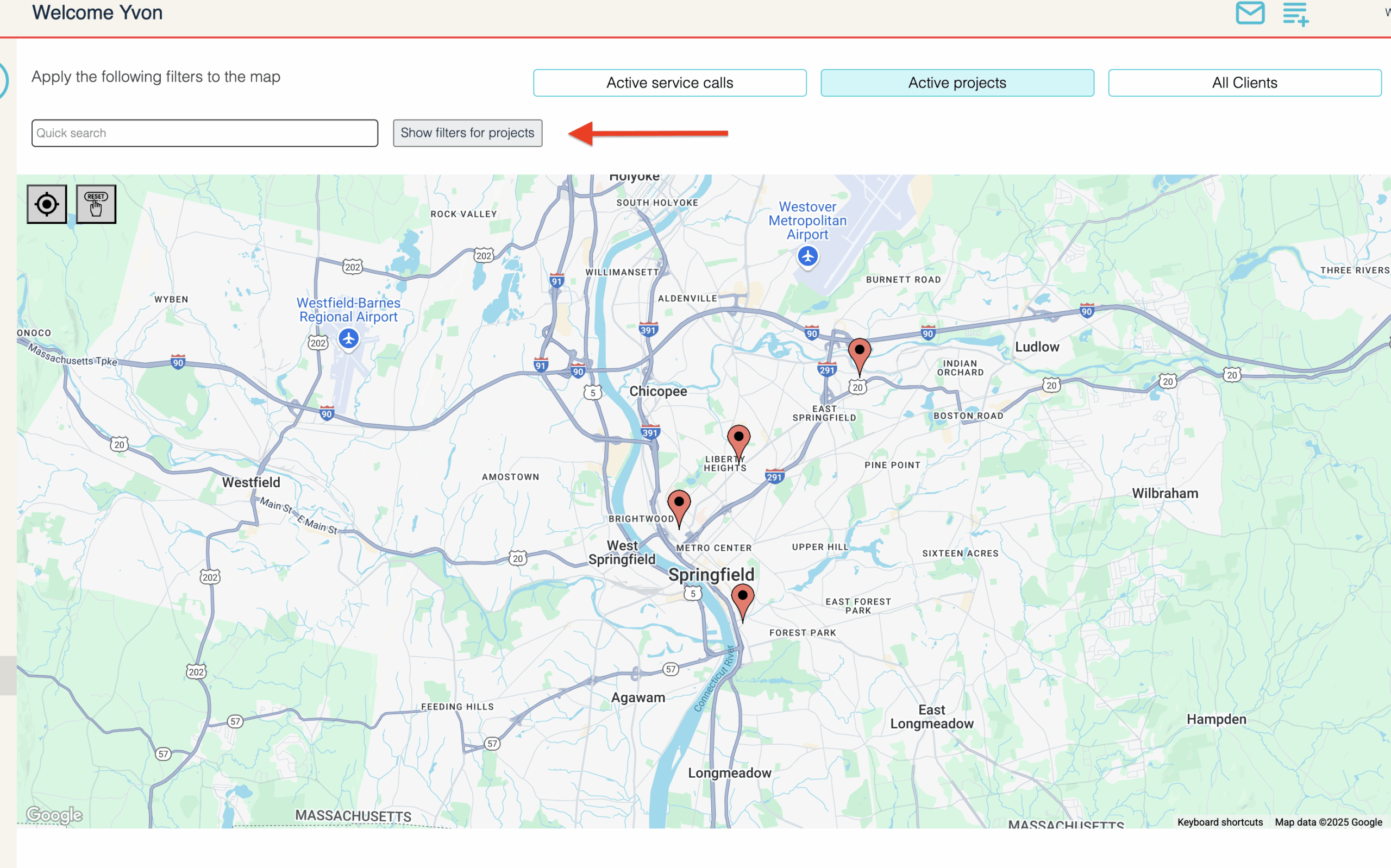
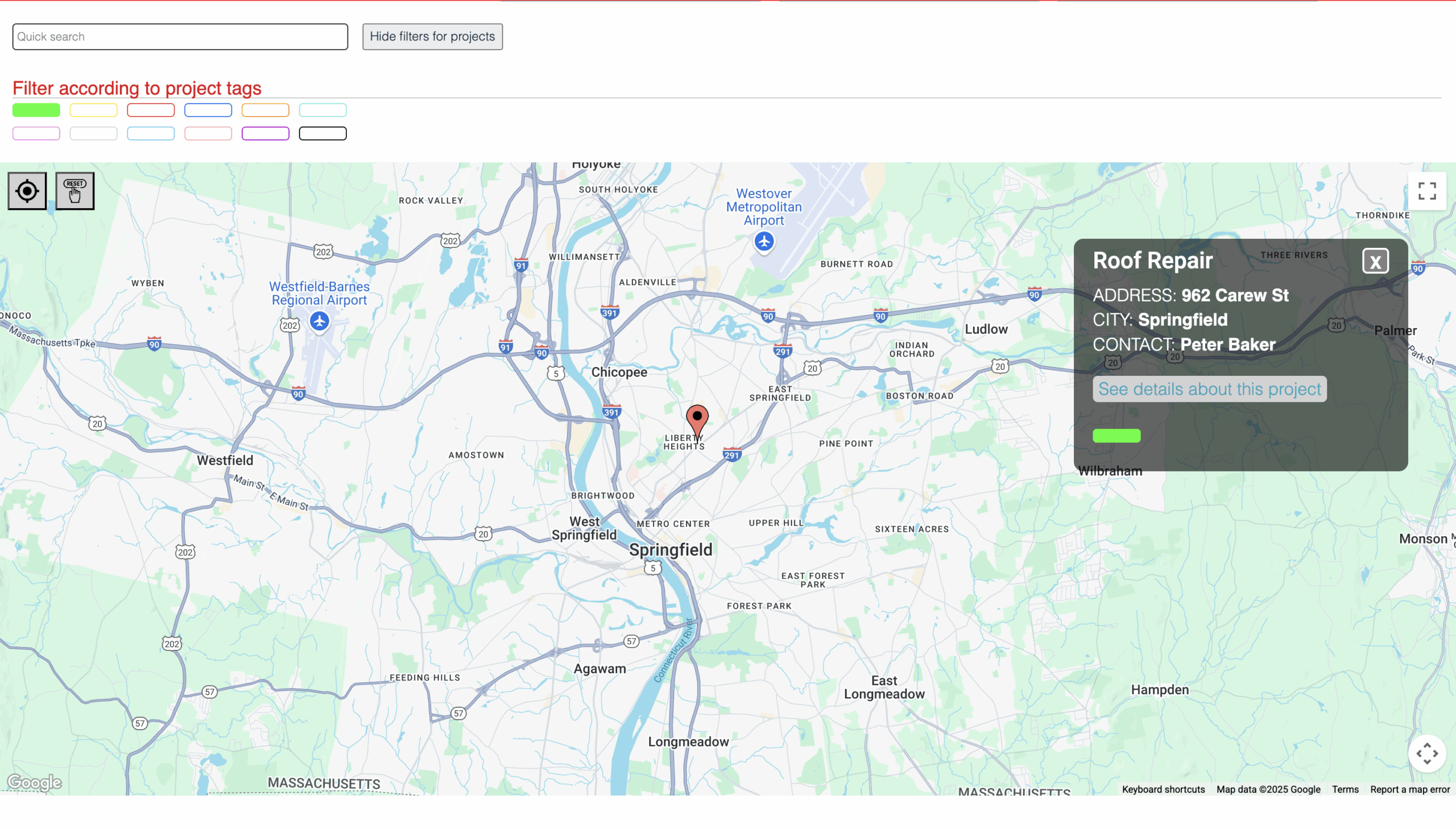
3. Markers
When you click on a marker, a window will display some relevant details about it. Once the window is open, you can click the button to open another window containing all the information related to that customer, project, or service call.
Compass function
You will also find two buttons in the upper left corner of the map. The left button (compass) is used to navigate the map to your current location to determine the markers closest to your location, and the other button is used to navigate to the filter option.