In the Scheduling section of your Service Call, tap on [Add Appointment].
To send a message to your employees on a service call :
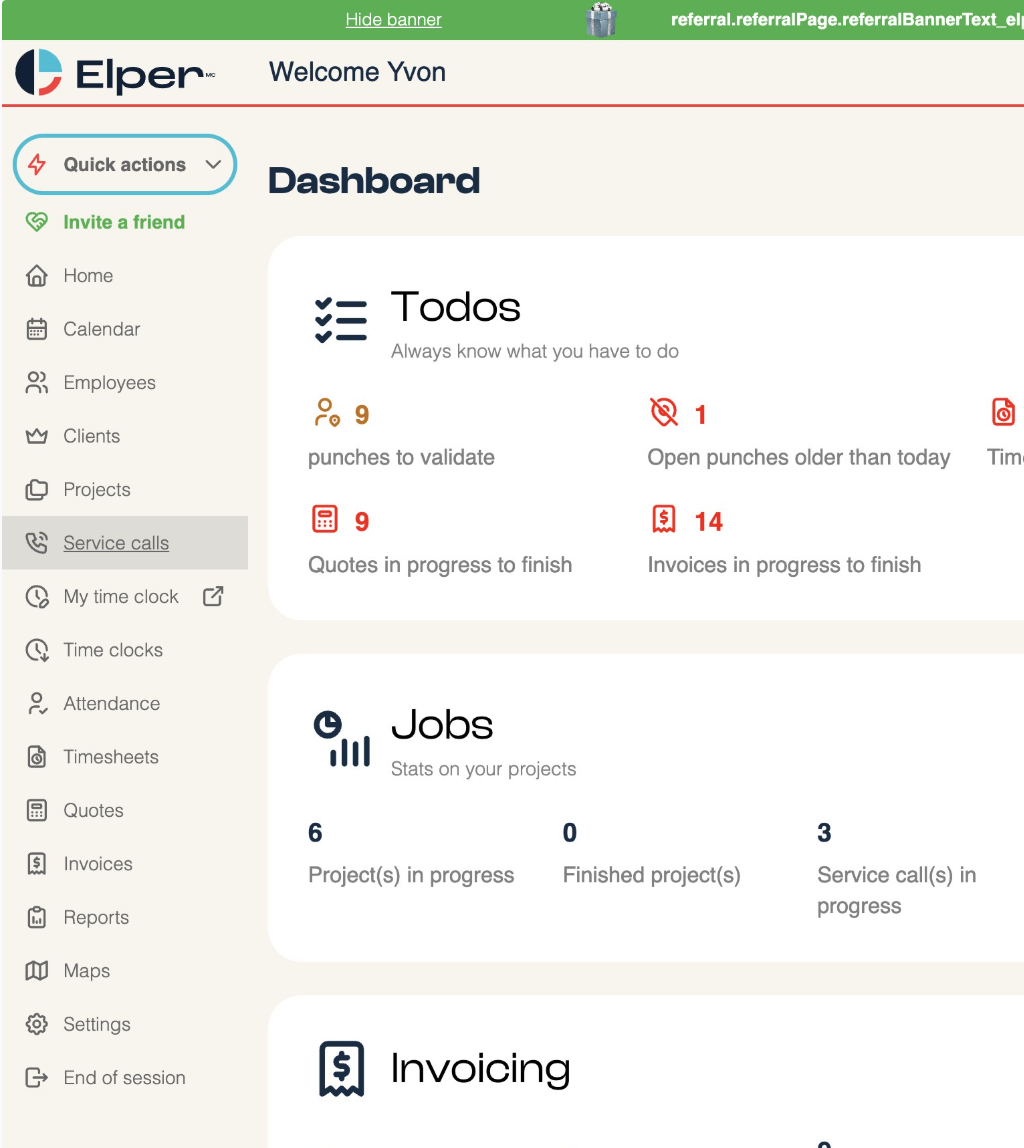
1. Service calls
Go to your Service Calls section by clicking on it on your left menu.
2. Select the service call
Select the service call for which you want to create an appointment and customize the message.
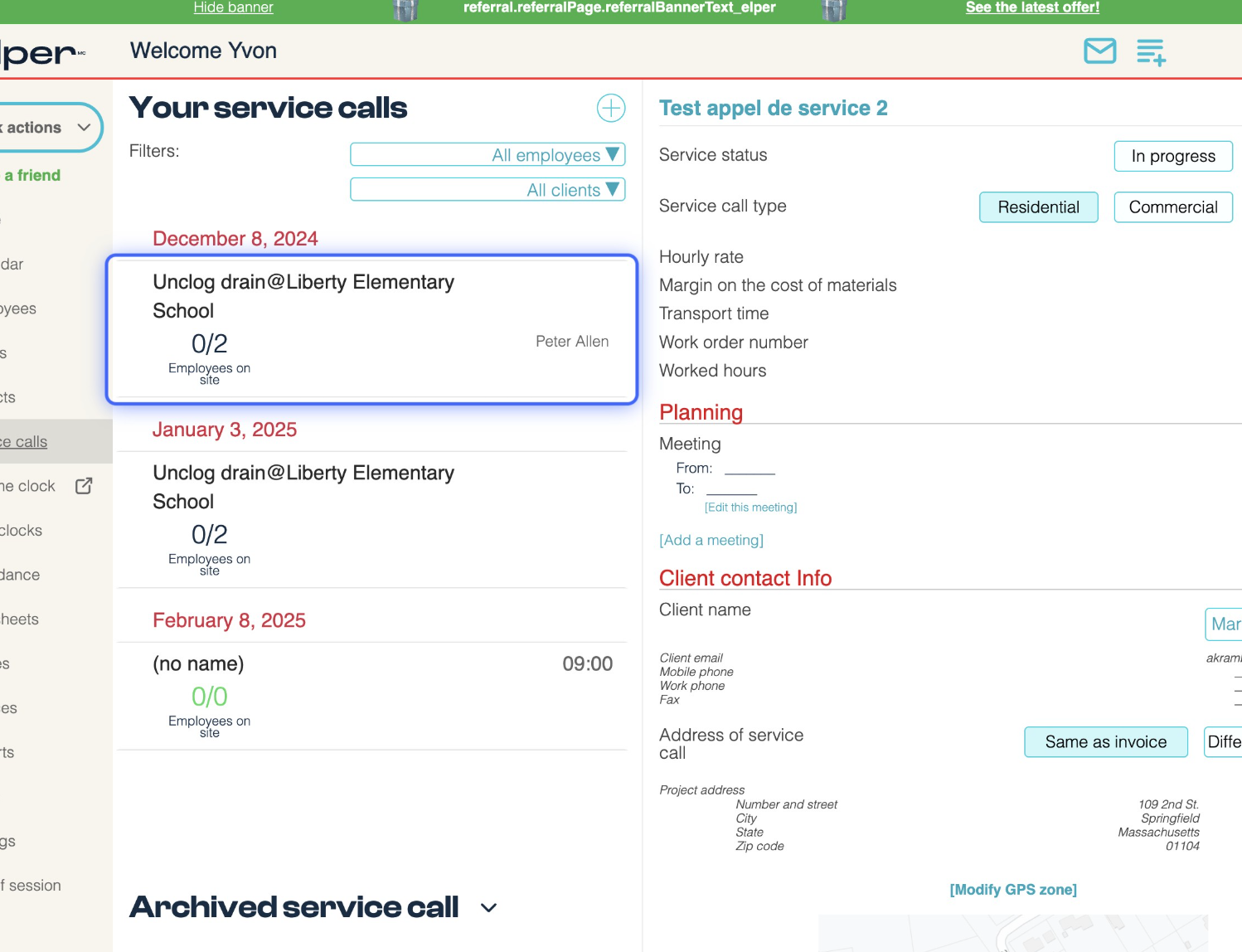
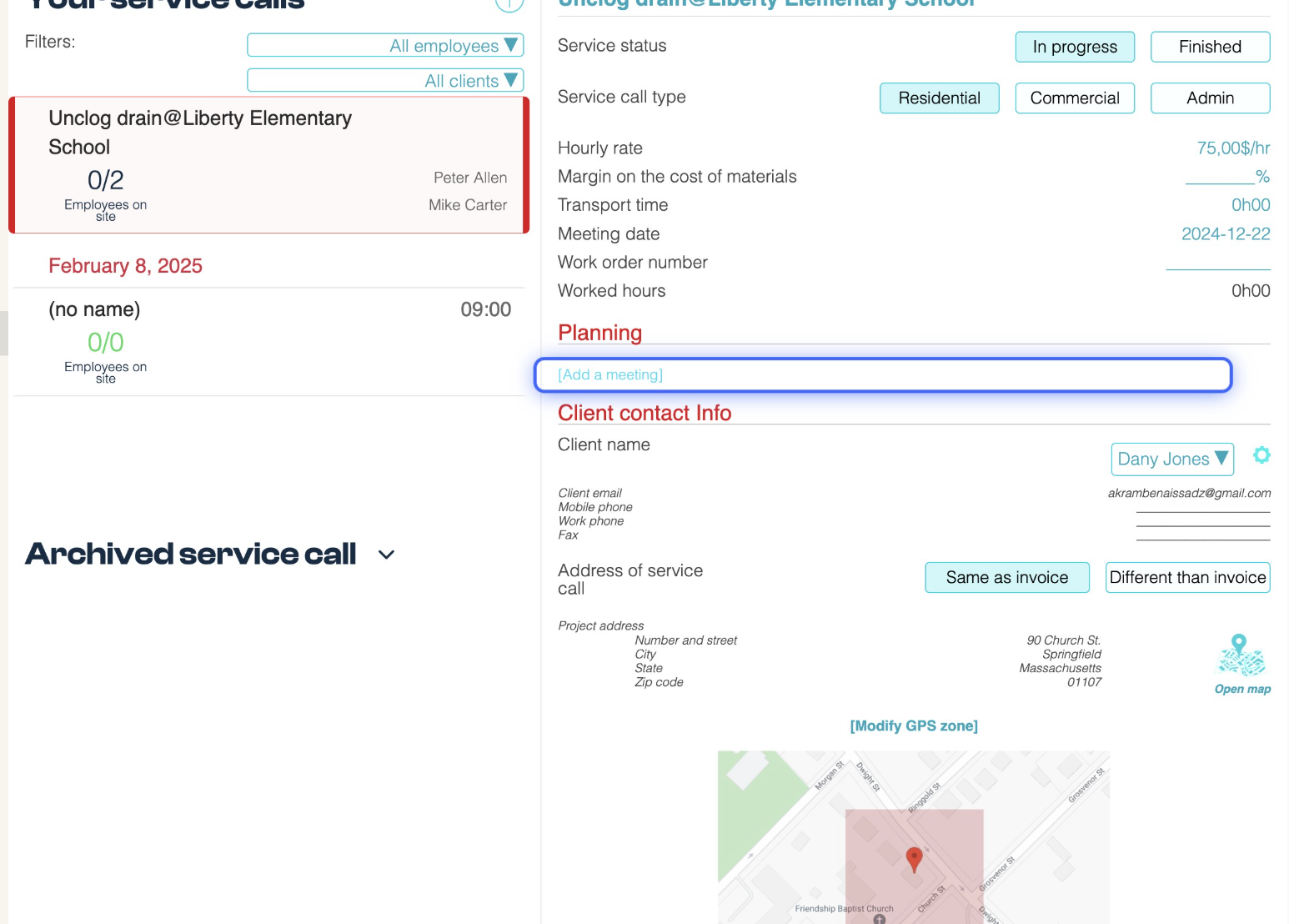
3. Planification
3. Planification
The first step to creating an appointment is to assign it to an employee.
Tap on Assigned to: and select the employee you want to send the personalized message to.
Next, you can set a date and time, which will automatically be added to both your calendar and your employee’s calendar (MAX plan only).
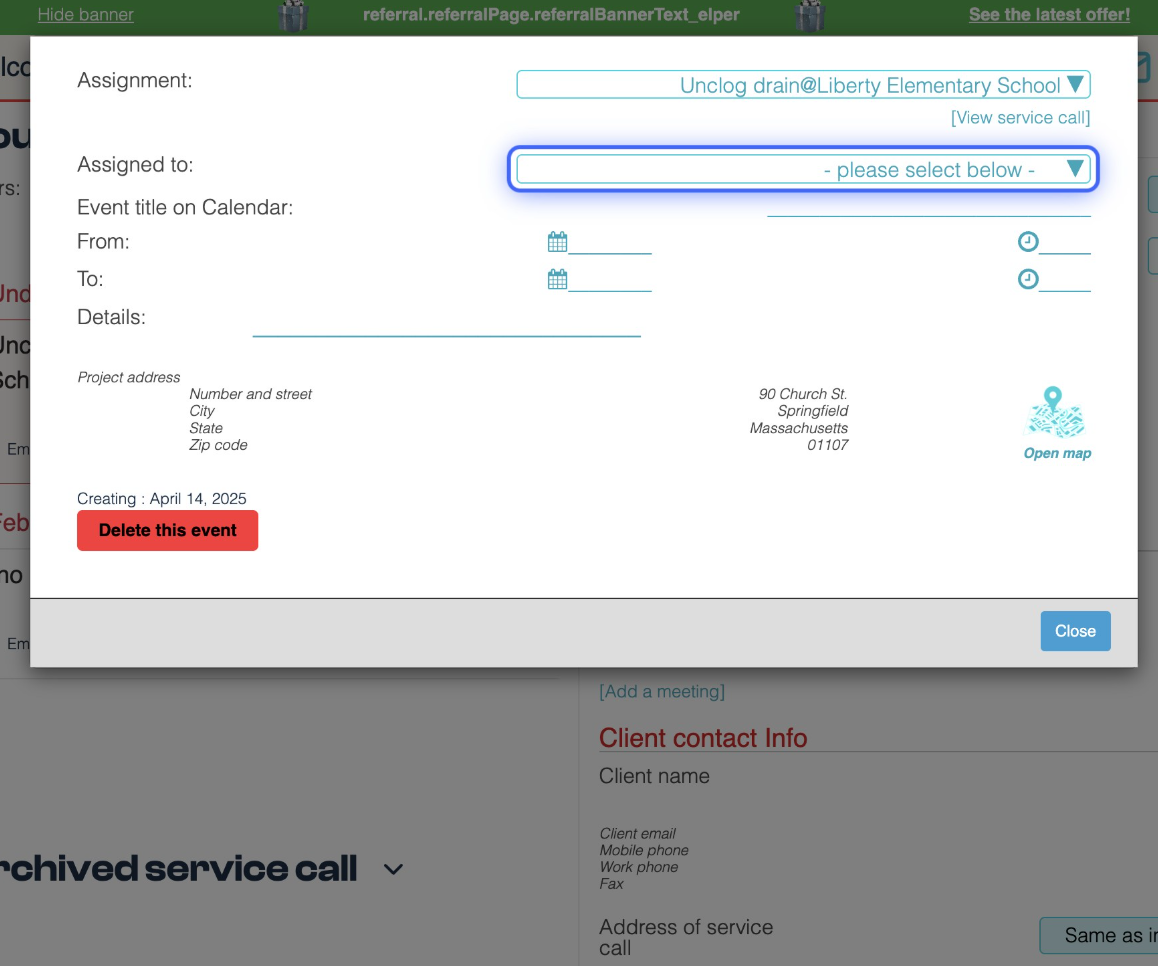
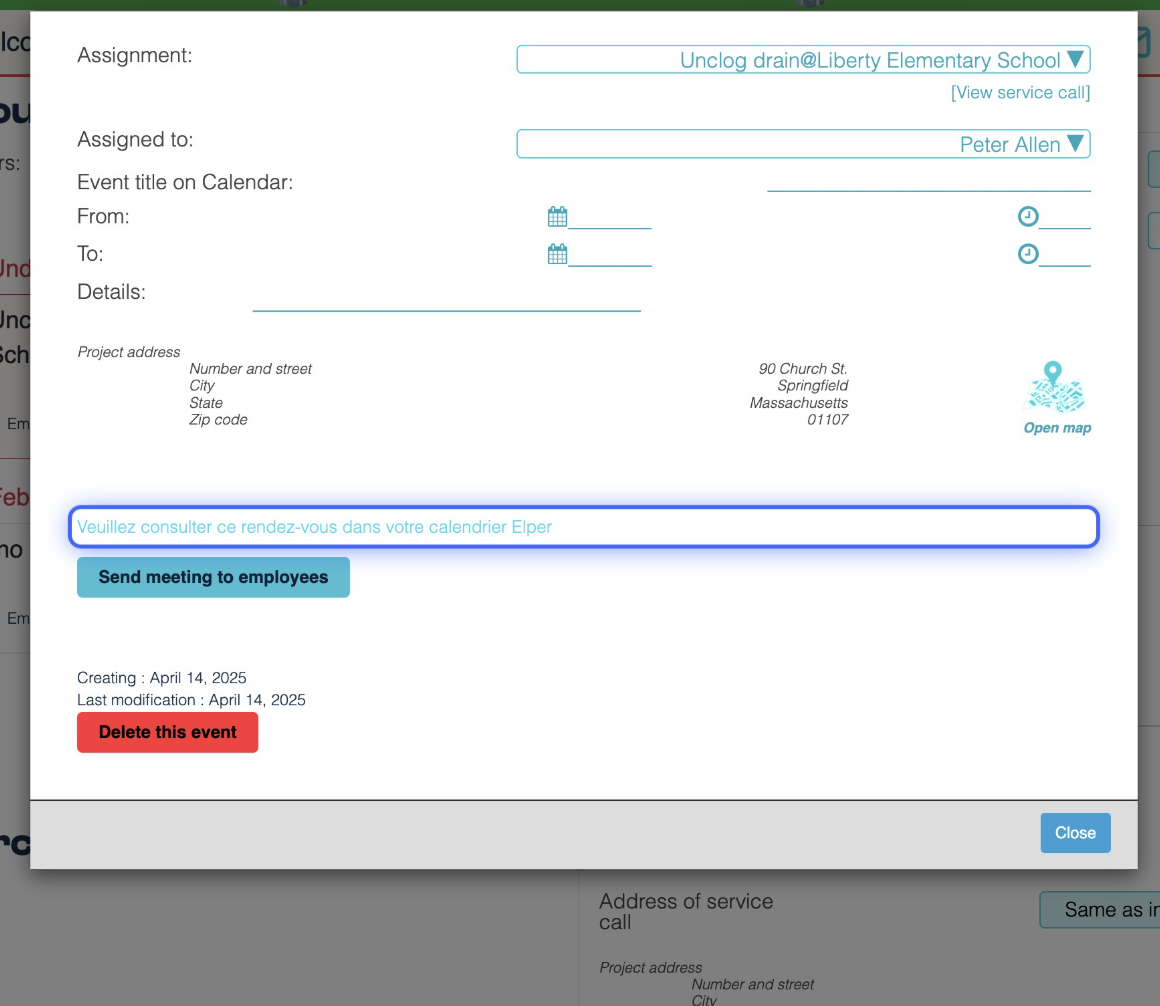
4. Personalized message
Once the appointment is set up, all that’s left is to customize your message to the employee.
Tap on “Please check this appointment in your Elper calendar” and replace this short default message with the message of your choice.
5. Send the appointment
To send the appointment to your employee, tap on Send Appointment to Employees.
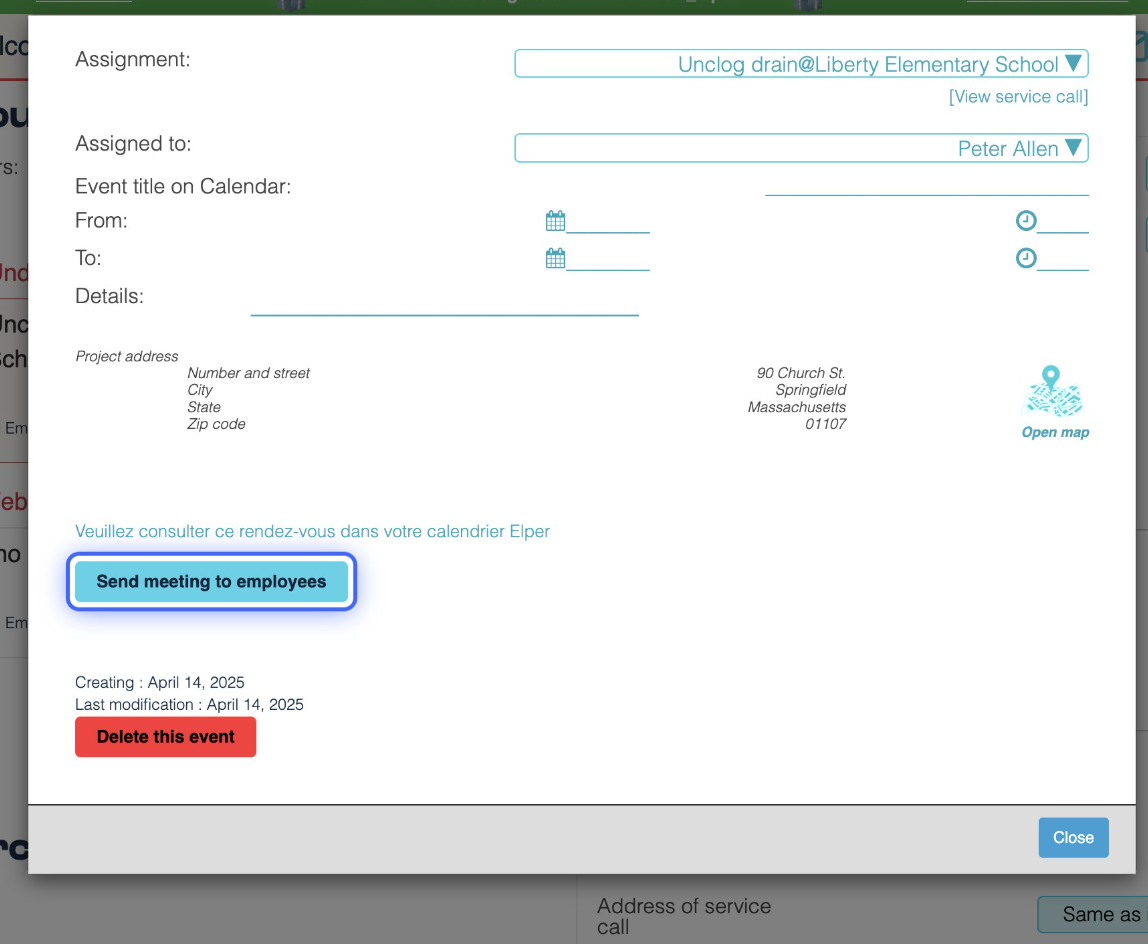
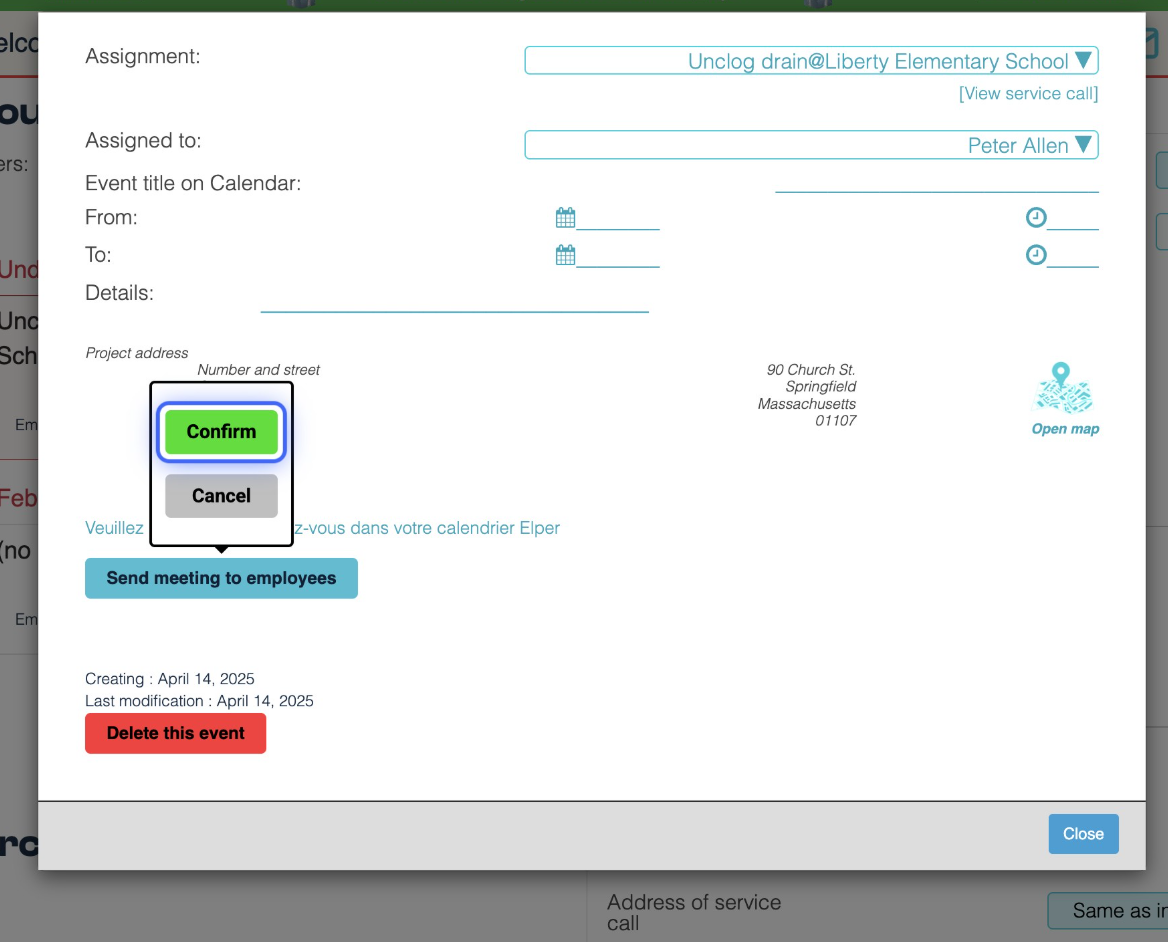
5. Send the appointment
Tap on Confirm.
The appointment will then be sent to the employee assigned to the service call, along with your personalized message.